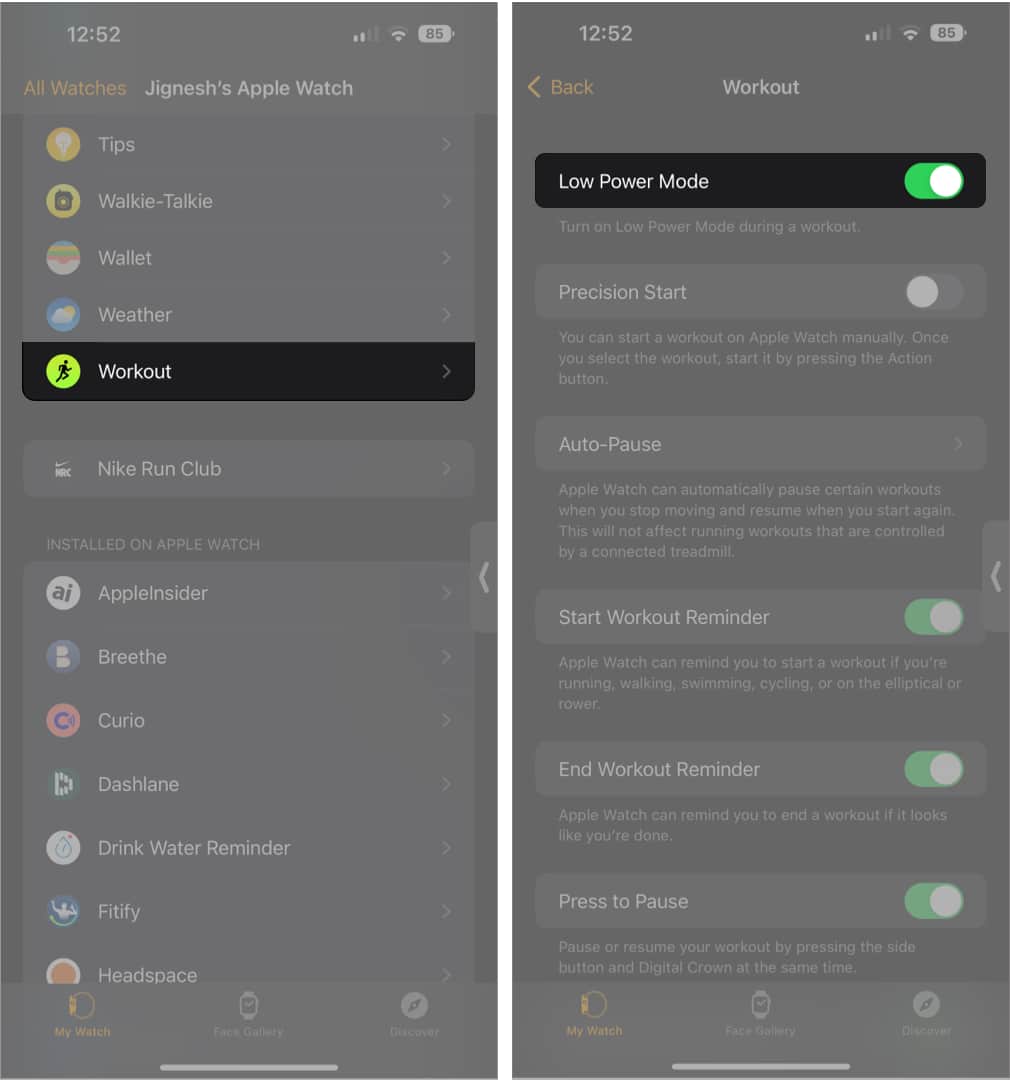To get 60 hours of battery life, you need to update your Apple Watch Ultra to watchOS 9.1. From Apple’s current smartwatch lineup, only the Watch Ultra can last for 60 hours on a single charge.
Note: To install watchOS 9.1 on your Apple Watch, open Settings → tap General → Software Update → Install → Proceed.
Enable Low Power Mode to get 60 hours of battery life on Apple Watch Ultra
Along with Low Power Mode, you must toggle on Fewer GPS and Heart Rate Readings to conserve battery life. After enabling the feature, GPS measurements reduce to once every two minutes and the heart rate readings to once every minute. To enable Low Power Mode and Fewer GPS and Heart Rate Reading: Note: Alternatively, you can swipe up from the bottom of the Watch face to open Control Center → tap battery percentage → toggle on Lower Power Mode → choose between Turn On or Turn On For 1, 2, or 3 days. With the above settings enabled, Apple’s claim of 60 hours of battery life on Watch Ultra is based on the following use:
15 hours of workout 5 hours of Bluetooth connectivity Over 600 time checks 35 minutes of app use 3 minutes of talk 15 hours of sleep tracking
Enable Low Power Mode using the Watch app
Wrapping Up… I hope you now better understand how to get 60 hours of battery life on the Apple Watch Ultra. You can also refer to our guide if you want to learn about watchOS 9’s Low Power Mode. Feel free to drop a comment below in case you have any further questions, and I’ll respond as soon as possible! Read more:
Best screen protectors for Apple Watch Ultra How to use Action button on Apple Watch Ultra Best cases for Apple Watch Ultra